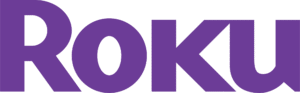
Our Stake has purchased Roku Devices for many of our TV’s that do not have “SMART” TV capabilities. These devices will allow iPhone, iPad, some Android, Mac & Window computers to screen-share to the TV’s wirelessly. TV’s should now have both Wired and Wireless capabilities.
NOTE: Not every device may be supported for WIRED or WIRELESS
HOW TO USE:
iPhone / iPad
- Be sure your device is on the Liahona Wifi Network
- Wifi: “Liahona”
- Password “alma3738”
- Power ON TV
- Select input for the Roku device
- HDMI PORT 2 – Should be the ROKU
- NOTE: Roku devices are powered on when the TV turns on
- Search for TV’s name in the iPhone/iPad’s “Screen Mirroring” area
- (See image below)
- Enter in the code on the screen to your device
- DONE!
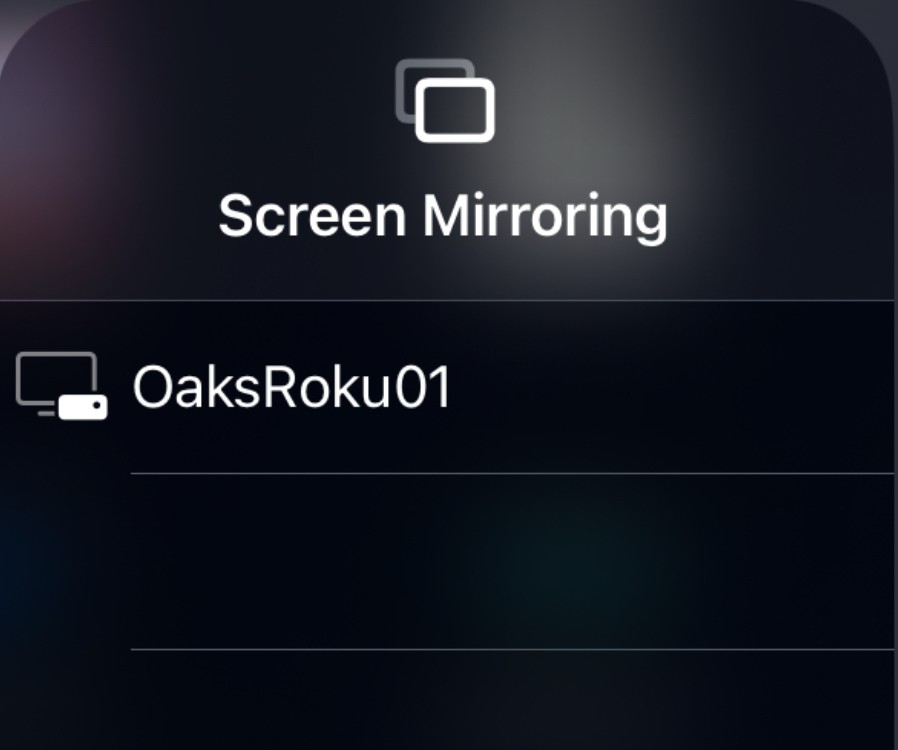
Windows Computers (Windows 11)
- Be sure your device is on the Liahona Wifi Network
- Wifi: “Liahona”
- Password “alma3738”
- Power ON TV
- Select input for the Roku device
- HDMI PORT 2 – Should be the ROKU
- NOTE: Roku devices are powered on when the TV turns on
- On the Windows 11 computer press “Windows Key + K”
- Select TV’s Name in list of avaliable displays
- (See image below)
- If asked, Click “Allow” or “Always Allow“
- DONE!
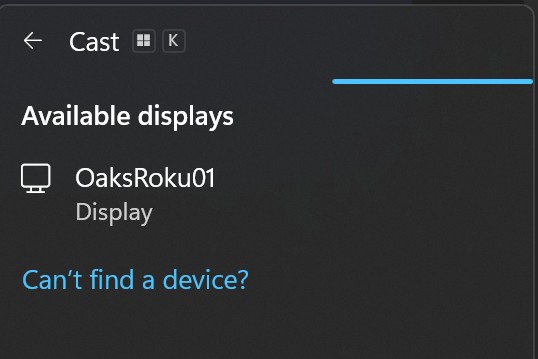
TROUBLE
Confirm the HDMI cables are connected
- WIRED HDMI
- Confirm the USB-C video cables is connected to the HDMI port 1
- Confirm you have selected the HDMI port 1 using the Remote input selector
- WIRELESS HDMI
- Confirm the Roku HDMI cables is connected to the HDMI port 2
- The Roku also has a USB cable used as its power source that is plugged into the TV’s USB for power.
- In some cases, Roku may be plugged into the TV carts power or wall power
Confirm you device is on the Liahona
- Access the Church Wifi network as follows:
- Wifi: “Liahona”
- Password “alma3738”